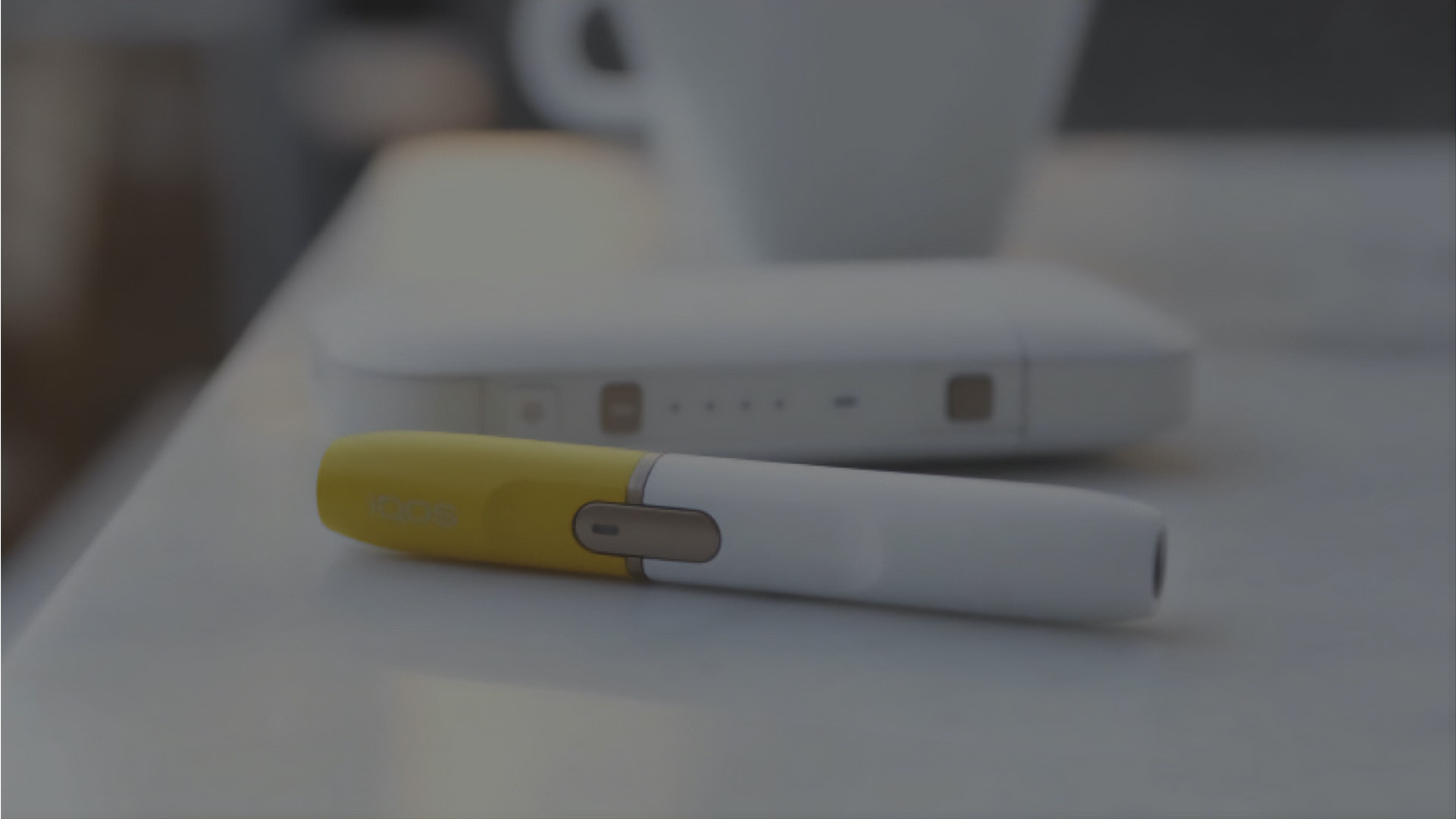- Make sure you’re using the official IQOS cable and AC power adaptor, as charging your IQOS from a computer USB port or using a third-party cable can be less effective.
- If your IQOS 2.4 Plus is already fully charged when you connect it to a power supply, the status light may flash. This is normal. If your IQOS 2.4 Plus Pocket Charger is completely out of battery, you might need to plug it in with the AC adaptor for up to 20 minutes before any status lights appear.